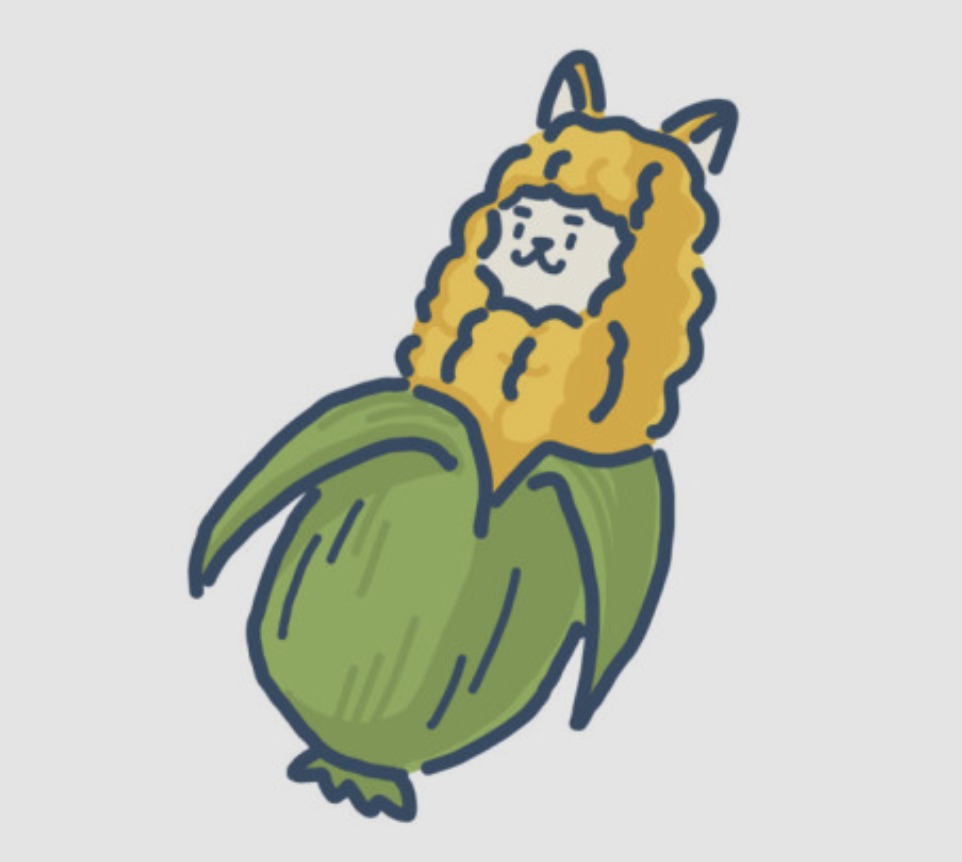Code&Data Insights
[Tableau Desktop Specialist Certification] Exam Prep - Domain 3 : Sharing Insights (중요 내용 정리) 본문
[Tableau Desktop Specialist Certification] Exam Prep - Domain 3 : Sharing Insights (중요 내용 정리)
paka_corn 2023. 8. 28. 08:18[ Domain 3: Sharing Insights ]
3.1 Format view for presentation
1) Use color from the marks card

- To assign a color to marks in the view,
=> From the data pane, drag a field to Color on the Marks card
- if you drop a discrete field (a blue field), such as Category, on Color, the marks in the view are broken out by category, and each category is assigned a color
- If you drop a continuous field, such as SUM(sales), on Color, each mark in the view is colored based on its sales value
- To edit color,
=> On the Marks card, click Color > Edit Colors
2) Configure fonts
- Format fonts
=> Format > Font
- Format tooltips
To edit a tooltip => Worksheet > Tooltip

3) Format marks as shapes
- To change the shapes of marks
=> From the Data pane, drag a field to Shape on the Marks card.
- To edit shape,
=> click Shape on the Marks card, or select Edit Shape on the legend’s card menu.


4) Configure viz animations
=> Simultaneous & Sequential animations
- Animations visually transition between filter, sort, and zoom settings, different pages, and changes to filter, parameter, and set actions.
- As visualizations animate in response to these changes, viewers can more clearly see how data differs, helping them make better informed decisions.
- Simultaneous animations
: showing value changes in simpler charts and dashboards.
- Sequential animations
: make complex changes clearer by presenting them step-by-step.
* it takes more time than simultaneous animations !
5) Change size of marks
- On the Marks card, click Size, and then move the slider to the left or right.

- To edit the size of marks,
On the Size legend card,
=> click the drop-down arrow in the right-hand corner and select Edit Sizes
6) Show and hide legends
- Showing Legends on Dashboard
=> On the dashboard, Click

, and select Legends.
3.2 Create and modify a dashboard
1) Add worksheets to a dashboard
- create a dashboard in much the same way you create a new worksheet.
- Show and hide objects by clicking a button
: When a floating object is hidden, it simply reveals any objects beneath it. Show/Hide buttons can be particularly helpful when you want to temporarily hide a floating group of filters to reveal more of a visualization.
2) Add interactive elements for consumers (e.g. show filters, data highlighter, tooltips)
- To create a filter action, 'Click the Use as filter' icon.
- two interactive elements can be added to a dashboard : Filter actions , URL actions
- To add interactivity, use as Filter option to use selected marks in the sheet as filters for other sheets in the dashboard.
- To turn on highlighting,
3) Add dashboard actions (e.g. filter action, highlight action, parameter control, URL action)
- 3 options in action menu : Hover, Select, Menu
4) Configure a dashboard layout and create device-specific dashboards
- Set overall dashboard size
=> Under Size on the Dashboard pane, select the dashboard's dimensions (such as Desktop Browser) or sizing behavior (such as Fixed size).
5) Create a story and a story point
Story : a sequence of visualizations that work together to convey information
- Story can include multiple version of the same worksheet
( dashboard는 똑같은 worksheet을 여러개 포함 할 수 x, but story는 가능하다 )
- a story is also a collection of sheets, arranged in a sequence.
* Each individual sheet in a story is called a story point.
3.3 View and share workbook data
1) Share a workbook (e.g. twbx as a PDF or an image, publish to Tableau Server)
Server > Publish Workbook.
2) View and export underlying data
3) Export to Microsoft PowerPoint
=> File > Export as PowerPoint
=> Select the sheets you want to include in the presentation
reference
https://help.tableau.com/current/pro/desktop/en-us/dashboards_create.htm
https://help.tableau.com/current/pro/desktop/en-us/story_create.htm
https://help.tableau.com/current/pro/desktop/en-us/inspectdata_viewdata.htm